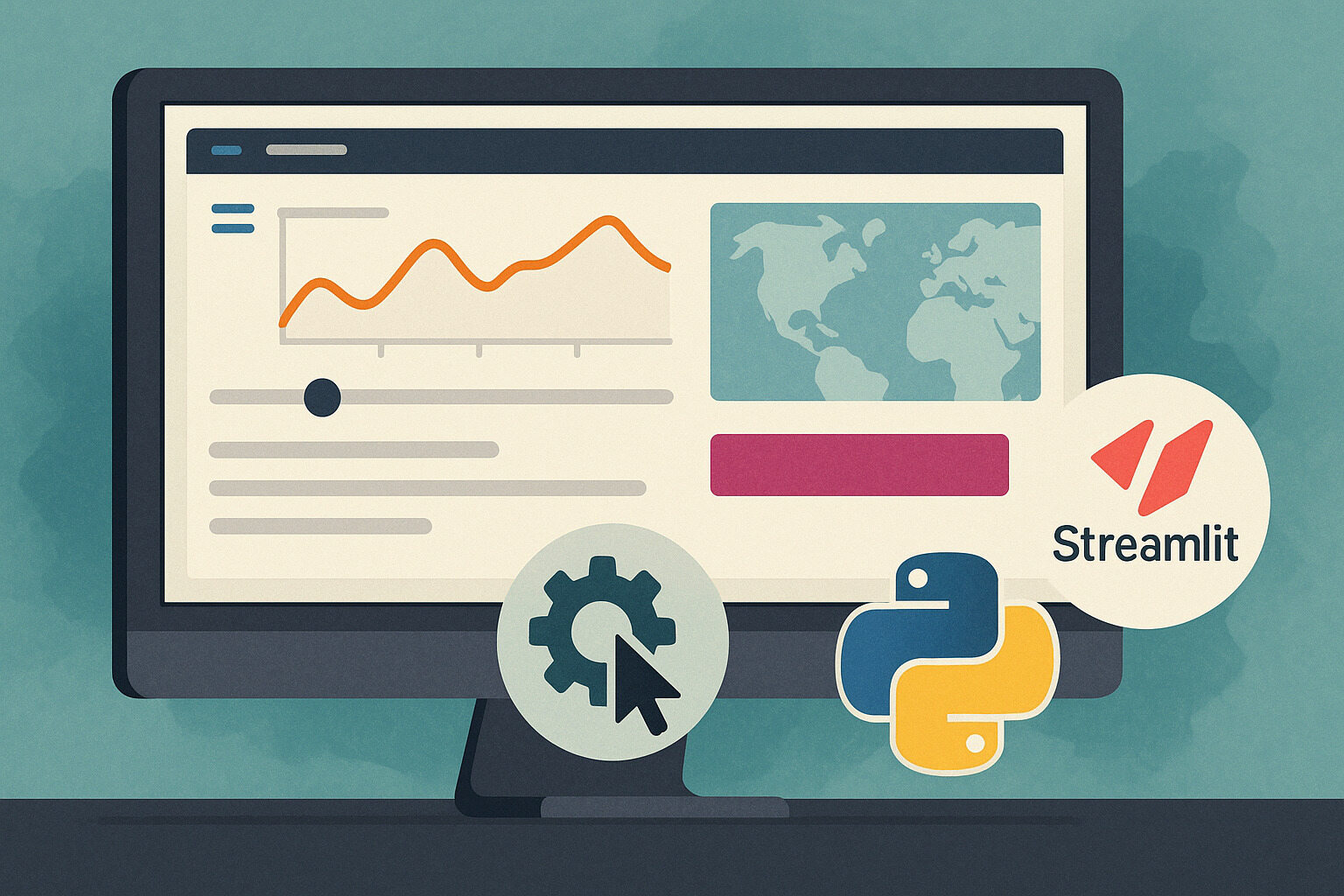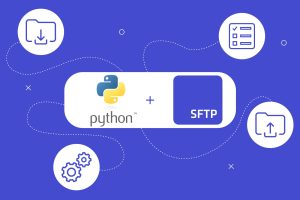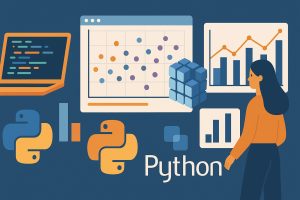An Effective Way to Turn Python Projects into Web-Based Tools Easily
Many developers start with Python because of its simplicity. However, when they want to share their project with others—especially those with visualizations or user input—they often struggle to put it on the web. This is where Streamlit comes in: a user-friendly tool that allows anyone to build interactive web applications using familiar Python code.
Instead of spending time learning HTML, CSS, and JavaScript, Streamlit lets developers stay within Python while creating a clean and professional web interface. This is especially valuable for data scientists, machine learning practitioners, and hobbyists who want to showcase their output in a more interactive way.
Using Streamlit doesn’t require deep frontend development experience. With just a few lines of code, you can build an app that accepts input, displays charts, and provides results in real time. It’s a powerful tool to make any Python script more useful and accessible.
How Streamlit Works Under the Hood
Every app created with Streamlit has a direct and predictable data flow. Each user action—such as clicking a button or entering a value—causes the entire script to re-run from start to finish. But don’t worry, Streamlit automatically manages state changes to ensure your app runs smoothly.
Streamlit follows a reactive programming model. This means each part of the app depends on user input or other parts of the script. When one element changes, the whole app reflects that change automatically. There’s no need for manual data binding like in other frameworks.
With its simple but robust architecture, Streamlit provides a fast feedback loop during development. You don’t have to refresh pages or reload servers—every code update is instantly visible in the interface. Within minutes, you can start, build, and iterate your own interactive app.
Start with a Simple streamlit run and Deploy Easily
To begin using Streamlit, all you need is a basic .py file with some Streamlit commands. In your terminal, just run streamlit run filename.py, and the interface will instantly open in your browser. The fast setup is one of its biggest advantages over other frameworks.
For example, to build a calculator, you can use st.number_input() for two numbers, st.selectbox() for the operator, and st.write() for the result. Within minutes, you’ll have a fully functional, web-based calculator ready to share.
When you’re ready to go public, you can deploy the app via Streamlit Cloud, Heroku, or even your own server. Each option comes with simple instructions, and you won’t need to set up a database unless necessary. This makes your app accessible to more users with minimal effort.
Creating Layouts with Built-in Components
Even without a frontend design background, it’s easy to build a clean layout in Streamlit. Built-in components like st.columns(), st.sidebar(), and st.expander() help you control the look and structure of your app. With just a few lines of code, you can split the page into sections or add collapsible areas.
For instance, if your app includes a data table and a chart, you can place them in separate columns to avoid screen clutter. The sidebar helps maximize space for main content while organizing user inputs neatly to the side.
These visual elements aren’t just aesthetic—they enhance the user experience. A well-organized layout helps users better understand and use your app, encouraging repeat visits. So, it’s worth thinking through how users will move through your interface.
Handling User Inputs and Dynamic Updates
One of Streamlit’s most powerful features is its ability to handle real-time user inputs. With functions like st.text_input(), st.slider(), and st.selectbox(), you can build an interactive form that responds instantly to user actions.
These inputs directly integrate with your Python code. For example, if a user selects a date via st.date_input(), you can immediately use it in a query or calculation. There’s no need to convert between JavaScript and backend requests—the data flows straight through Python.
Each input change triggers a re-render of the script, so updates are visible instantly. If users change filters on a dataset, for instance, the chart below updates in real time. This kind of immediate feedback is especially valuable in educational apps and data visualizations.
Visualizing Data the Easy Way
If your project involves data—such as CSV files, APIs, or database queries—you can display it clearly and visually using Streamlit. It supports Matplotlib, Plotly, Altair, and Pandas charts. A simple st.line_chart(df) gives you an interactive graph right away.
For more complex visualizations, you can use Plotly for zoomable charts or Altair for declarative, customizable plots. You won’t need to spend time on extra configurations—Streamlit handles rendering cleanly and efficiently.
You can also show raw data tables using st.dataframe(), which users can scroll, sort, and explore. This is great for analytics projects where users need both chart insights and access to real data.
Using Session State for Memory and Persistence
Apps that require memory of user actions—like form inputs, settings, or file uploads—can use st.session_state. This stores information that persists even when the app reloads due to user interaction.
For example, in a multi-step form, you can store user responses at each step and compile them at the end for reporting. You can also control the visibility of UI elements based on what the user selects.
Session state is also useful for adding logic, like theme toggles or saving user preferences. With a dictionary-like syntax, you can implement simple but effective memory functions in your app.
Adding Media: Images, Video, and Audio
Beyond text and charts, Streamlit supports images, video, and audio with just a few commands. This is especially useful for visual references, tutorial clips, or media-rich datasets.
Use st.image() with a file path or URL to display pictures, controlling size, caption, and alignment. Use st.video() for video files or YouTube links. Use st.audio() to upload and play sound files within the app.
Media adds both visual appeal and depth to user experience. For example, in an app explaining wildlife sounds, you could show a frequency chart alongside the sound playback. This makes the app more engaging and informative.
Deploying and Sharing Your Streamlit App
Once your Streamlit app is complete, sharing it is easy. Streamlit offers a free deployment platform called Streamlit Community Cloud. With a few clicks, you can upload from GitHub and instantly generate a live URL for public access.
Apart from Streamlit Cloud, many developers use Heroku, Vercel, or even a personal VPS server for hosting. You just need a Python environment, necessary packages, and a basic Procfile or requirements.txt. Deployment is simpler than with other web frameworks.
Once live, you can add password protection, limit user access, or integrate analytics to improve performance. This brings your app into the broader web ecosystem, ready for professional or educational use.
Build Meaningful Apps with the Power of Python
Building web apps with Python and Streamlit isn’t just for developers. It’s for anyone who wants to share their work—whether it’s data analysis, an interactive tutorial, or a helpful tool. In minutes, you can bring your project to life and make it interactive.
You don’t need to be a frontend expert to create a professional-grade app. With the right layout, logic, and structure, any Python script can become useful for a broader audience. Best of all, it’s easy to share, update, and improve as needs grow.
With Streamlit, it’s easier than ever to showcase the value of your data, analysis, or tools. In a world where user experience matters, creating apps that are simple, clean, and useful is a huge step forward.