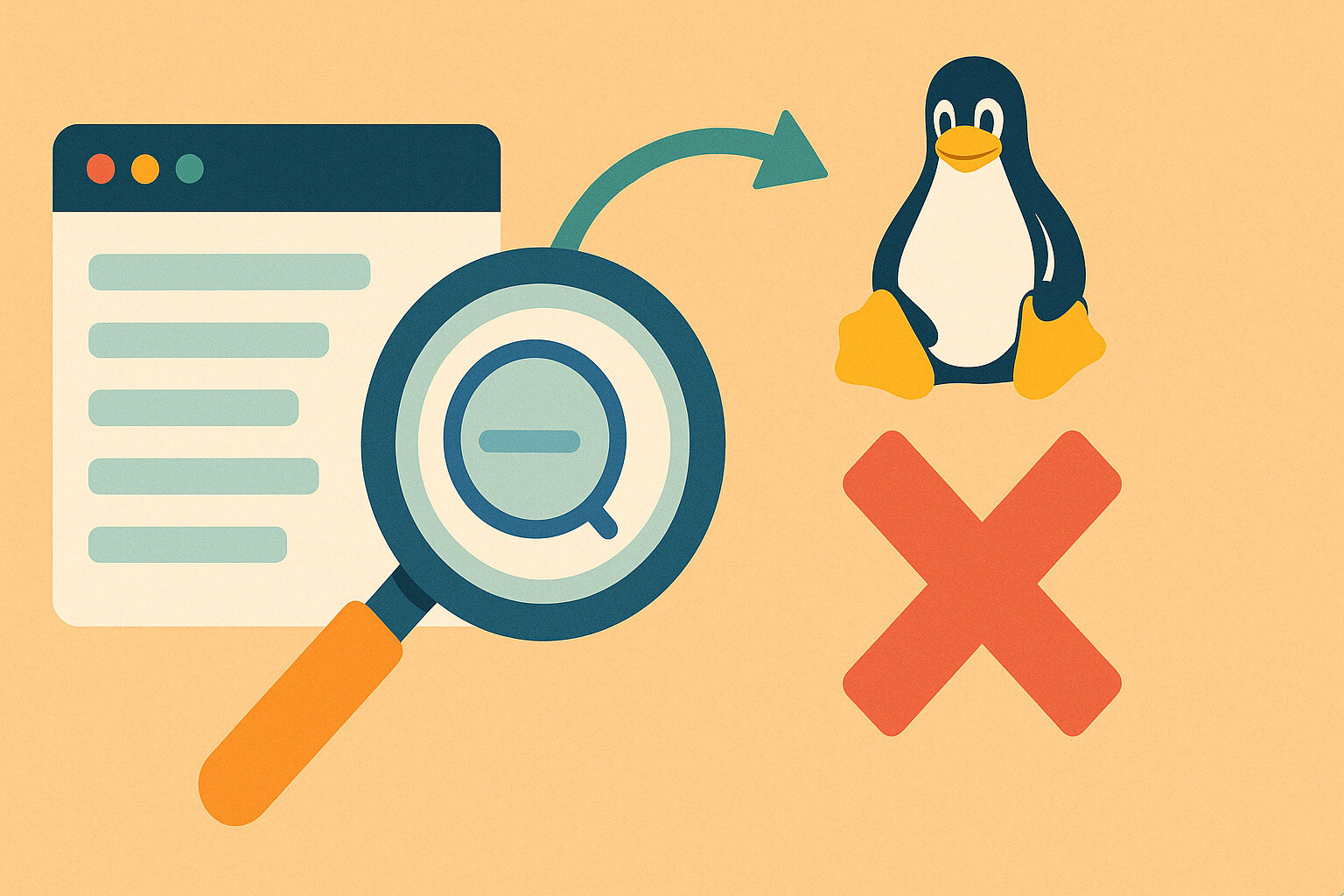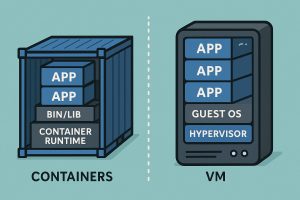Why Managing Processes Without Rebooting Saves Time
Linux systems are known for their stability, but even the most reliable servers can face issues. Sometimes, a service becomes unresponsive or a background process consumes too many resources. In these moments, rebooting can seem like a quick fix—but it’s rarely necessary.
Rebooting interrupts work, brings downtime, and resets everything when the issue may be limited to just one process. That’s why knowing how to find and stop the right process is a valuable skill for any Linux user.
Whether managing a web server or a development environment, learning to control processes without a restart keeps things running and avoids unnecessary interruptions.
Understanding What a Linux Process Is
In Linux, a process is any running program or command. Each has a unique process ID (PID), which acts like a name tag. From browser tabs to system services, everything that runs does so as a process.
These processes can be started by users, system scripts, or applications. Sometimes, they behave as expected. Other times, they hang, use too much memory, or clash with other services.
The trick is identifying which ones are causing trouble. Once you’ve found the PID, you can stop the process without affecting the entire system.
Using ps to List Active Processes
The ps command is a simple way to see what’s currently running. With the aux option, it lists all processes, their owners, memory use, and more. It’s like a snapshot of your system’s activity.
For example, running ps aux gives a complete view. If you want to narrow it down, you can add a grep to search by name, such as ps aux | grep apache.
This method is fast and widely used. It gives you just enough information to find what you’re looking for, especially when checking for stuck or rogue applications.
Spotting Heavy Resource Users with top or htop
When your system feels slow, it often means a process is consuming too much CPU or memory. Tools like top or htop make it easy to track these down in real time.
Typing top opens a dynamic list that refreshes every few seconds. It highlights the most active processes, sorted by usage. If you prefer something more visual, htop offers a colorful and scrollable interface.
These tools help you react quickly. Instead of guessing, you can see exactly what’s eating up your system’s resources and deal with it on the spot.
Killing a Process with the kill Command
Once you’ve found a troublesome process and its PID, you can stop it using the kill command. This doesn’t mean deleting the program—it just tells the system to end that specific instance.
A common usage is kill 1234, where 1234 is the PID. This sends a gentle request to the process to shut down. If it doesn’t respond, you can use kill -9 1234 for a forceful stop.
Killing a process is quick and direct. It frees up memory or CPU without restarting the system or other unrelated services.
Using pkill for Simpler Process Termination
Sometimes, you don’t know the PID but you do know the process name. That’s where pkill comes in handy. It lets you kill processes by name rather than number.
For example, pkill firefox will stop all running Firefox processes. This is useful when a program has multiple threads or children and you want to clean them up together.
Just be careful with shared names. If multiple services include the same keyword, pkill might stop more than you intended. Use specific names to avoid accidental shutdowns.
Checking for Zombie and Stuck Processes
Not all processes behave normally. Some turn into zombies—dead processes that haven’t been cleaned up—or become unkillable due to a kernel hang. These don’t consume resources but clutter your process list.
Zombies show up with a “Z” in the STAT column when using ps. A Zombie Process usually clear themselves, but persistent ones may indicate a parent process isn’t working right.
Stuck processes that can’t be killed even with kill -9 often involve hardware issues or driver problems. These cases are rare, but when they appear, more advanced diagnosis may be needed.
Using systemctl to Restart Services Instead
For services like Apache, Nginx, or MySQL, stopping individual processes isn’t always the best approach. Instead, restart the service using systemctl.
A command like sudo systemctl restart nginx gracefully stops and restarts the service. This method avoids leaving background processes behind and reloads the configuration cleanly.
Using systemctl is ideal when managing services installed through packages. It helps maintain consistency without needing to find or kill PIDs manually.
Keeping Logs Handy for Debugging
Before killing a process, check its logs. Often, the logs explain what went wrong—whether it’s a crash, timeout, or bad configuration. Look under /var/log/ or wherever the service stores its output.
For example, if Apache won’t restart, the error log at /var/log/apache2/error.log may show a missing file or port conflict. Solving the root issue prevents repeat problems.
Logs help you make informed decisions. Instead of treating symptoms, you’ll understand the cause, which is more efficient in the long run.
Staying Calm in Critical Moments
Staying calm during critical moments is essential when managing a Linux system, especially under high-pressure situations where the instinct to reboot might be overwhelming. While rebooting can seem like a quick fix, it often disrupts the entire system, causes unnecessary downtime, and negatively impacts users. Instead, with the right set of tools and troubleshooting techniques, many Linux issues can be resolved without rebooting, allowing the system to maintain its uptime and continue running smoothly. Developing this skill is crucial for efficient system administration.
One of the key skills in these high-pressure situations is the ability to trace, inspect, and resolve problematic processes effectively. Understanding how to identify the root cause of an issue, whether it’s a stalled process, a resource hog, or a misconfigured service, allows you to target the problem directly without making broad, disruptive changes. This gives you full control over the situation, ensuring that the rest of the system remains operational while you address the issue. It also demonstrates your problem-solving abilities, whether you’re managing a local machine or a large-scale production server.In essence, staying composed when faced with a critical issue, coupled with a systematic approach to troubleshooting, transforms a Linux user into a proficient problem solver. By relying on solid tools like ps, top, kill, and systemctl, you can navigate even the most stressful moments with confidence. The ability to address problems calmly and methodically not only ensures smoother operations but also fosters a deeper understanding of the system, ultimately making you a more skilled and efficient Linux administrator.