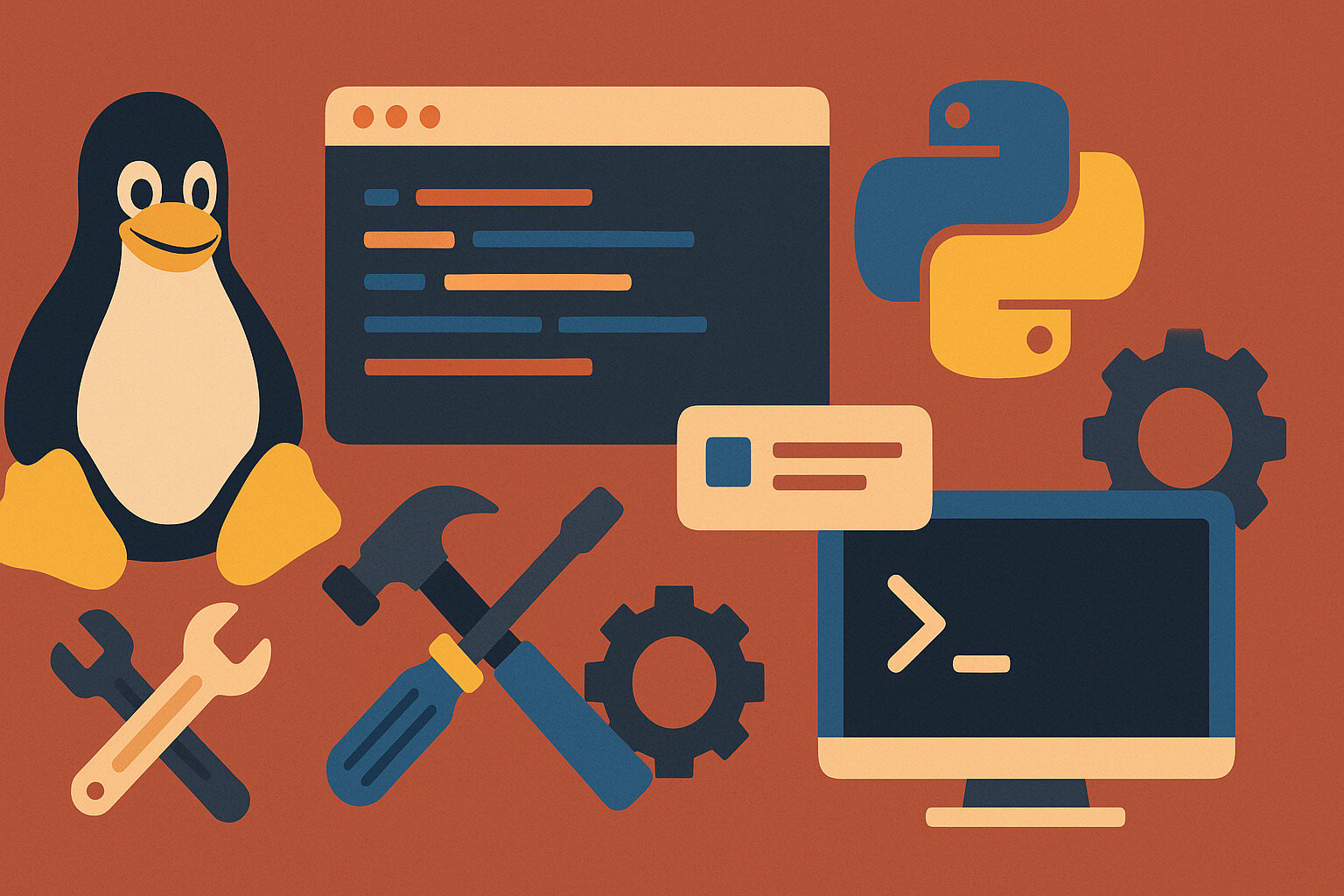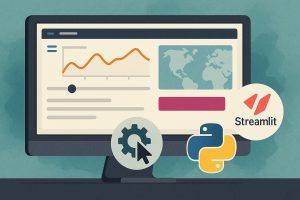Getting Started with the Right Tools
Setting up a Python development environment on Linux gives you a clean, fast, and reliable space to build and test your code. Whether you’re writing small scripts or launching a larger project, a well-prepared setup can help avoid future issues and keep things running smoothly. Python and Linux work well together, and the open-source tools available make development flexible and efficient.
Most Linux distributions already come with Python installed. Still, the version may not always be the latest. That’s why it’s worth checking what’s installed before you begin. Updating Python or managing multiple versions is easy once you know the tools.
The first step is making sure you’re working in a dedicated space. A cluttered system setup can lead to version conflicts, broken packages, or unexpected errors. Starting with a fresh terminal and organizing your workspace early sets the tone for clean development habits.
Checking and Updating Python Versions
To find out which Python version is on your machine, run python3 –version in the terminal. Most Linux systems ship with a version, but it may be older than what you need. Newer codebases often require updates, especially when working with recent libraries or frameworks.
If your project needs a specific version, tools like pyenv help manage multiple versions without replacing the system default. This approach keeps things safe—you avoid breaking system dependencies while still having the latest Python tools at your fingertips.
Installing pyenv gives you flexibility. You can switch between Python versions based on project needs, which is especially useful when juggling older legacy scripts and modern applications on the same machine.
Installing pip and Managing Packages
Once Python is ready, the next tool to check is pip. It’s the package installer for Python and is used to install and manage libraries. You can confirm it’s installed with pip3 –version. If not, most Linux systems let you add it using the default package manager.
Package installation with pip is simple and works across environments. It supports tools for data science, web development, automation, and more. When starting a new project, you can install multiple packages quickly from a list using a requirements.txt file.
To keep things tidy, it’s smart to avoid installing everything system-wide. This is where virtual environments come in—they let you isolate dependencies so that one project doesn’t affect another. Keeping packages separate helps prevent conflicts and improves portability.
Setting Up Virtual Environments
Python’s built-in venv tool is perfect for creating isolated environments. These environments act like their own mini-installations, holding only the packages you add to them. This keeps your projects organized and avoids unintentional updates or breaks.
To create one, run python3 -m venv env in your project folder. This creates a directory named env that holds the environment. Activating it with source env/bin/activate switches your terminal into that space. Everything you install with pip from that point stays inside.
When you’re done, you can deactivate the environment with deactivate. This system is light, fast, and essential for good Python development. It also helps when sharing your code with others, as they can recreate the environment easily with your list of packages.
Choosing the Right Code Editor
There are many options for writing Python, and Linux supports them all. From lightweight editors like nano or vim to feature-rich environments like VS Code or PyCharm, it all depends on your workflow. Some prefer a terminal-based editor, while others need graphical support for plugins and extensions.
Visual Studio Code is a popular choice thanks to its Python extension, built-in terminal, and integration with virtual environments. It also supports linting, debugging, and syntax highlighting. Installing it on Linux is straightforward using flatpak, snap, or a .deb package.
For those who like minimal setups, vim or emacs with Python plugins offer speed and full keyboard control. Whichever editor you choose, make sure it supports virtual environments and allows you to run scripts directly.
Using Git for Version Control
Keeping track of your work is easier with version control. Git helps you store code, track changes, and collaborate with others. On Linux, Git is usually pre-installed or can be added with a quick package manager command.
Starting a new Git repository in your project folder with git init allows you to commit changes and view history as you build. This is useful when testing ideas or undoing mistakes. It also makes it easy to share work through platforms like GitHub or GitLab.
Using .gitignore files helps keep your virtual environments, temporary files, and logs out of the repository. Clean commits and organized folders make collaboration smoother and keep your project lightweight and focused.
Setting Up a Linter and Code Formatter
Good code isn’t just about working—it’s also about readability. Tools like flake8 and black check your code for syntax errors and keep formatting consistent. These tools help enforce best practices without slowing down your workflow.
Installing them with pip install flake8 black is quick, and once set up, you can run them from the terminal or integrate them into your code editor. This is especially helpful for larger projects or shared codebases.
On Linux, adding these tools to your virtual environment means they stay tied to each project. This keeps different formatting styles or rules from clashing between different teams or personal scripts.
Debugging with Logs and Print Statements
While some editors offer advanced debugging tools, sometimes the best option is still a simple print() or logging setup. Python’s built-in logging module offers structured logs that help you trace what went wrong without crowding the screen.
Using logs instead of print statements in long scripts lets you control how much information you see. You can log only warnings, errors, or detailed debug lines depending on the setting. This is helpful for diagnosing tricky bugs or understanding script behavior over time.
On Linux, output from scripts can be redirected into text files using standard command-line tools. This helps when debugging long-running scripts or tracking performance issues in automation jobs and system services.
Testing Your Code Before Deployment
Testing helps ensure your scripts do what they’re meant to before putting them into production or sharing them. Python’s unittest module is built-in and lets you create small test functions that check for expected results and known edge cases.
Writing test cases early catches bugs before they cause problems. Tests also serve as documentation, showing how your functions are expected to behave. This is useful when returning to a project after time away or handing it off to someone else.
On Linux, test automation is easy using shell scripts or pytest with custom configuration. You can run tests every time you save, or set up scheduled runs through tools like cron. Regular testing helps build confidence in your code and improves stability.
Wrapping Up Your Setup for Better Projects
Setting up a Python development environment on Linux gives you flexibility, power, and full control. With virtual environments, smart tools, and a clean editor, you create a system that supports experimentation and growth. Every step—no matter how small—helps build habits that lead to stronger, cleaner code.