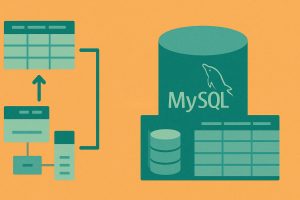Why Large Data Imports Need Special Attention
Importing data into a MySQL database sounds simple until performance starts to suffer. Whether you’re migrating legacy data, adding new user logs, or syncing records from an external source, a slow or unstable import can affect the entire system.
When large datasets are pushed into a live database without a plan, users may notice sluggish performance, increased latency, or even system crashes. These problems are frustrating, especially during business-critical hours.
Taking steps to prepare your database before importing and managing the process carefully can make a big difference. It ensures stability while keeping everything fast and responsive.
Cleaning Data Before the Import Begins
One of the biggest mistakes during large imports is trying to process messy data on the fly. Formatting problems, missing fields, or incorrect types can all slow things down or cause failures.
It helps to run a cleanup step before any data reaches the database. Check for things like date formats, duplicates, and encoding issues in CSV or JSON files. Fixing them ahead of time avoids unnecessary delays during the actual import.
Some teams use lightweight scripts in Python or Bash to scan files, remove empty lines, or transform values into the expected format. A clean import file means fewer surprises later.
Choosing the Right Import Method
MySQL supports several ways to import data—each with its own advantages. The most common are LOAD DATA INFILE, INSERT statements, or using a tool like mysqlimport. For very large files, LOAD DATA INFILE is usually the fastest.
The reason is simple: it bypasses much of the SQL parsing layer and writes data directly into the table. It also supports options like disabling foreign key checks or turning off indexes temporarily, which speeds up the load even more.
That said, it’s important to test the method on a smaller sample first. You’ll quickly spot if the format or encoding needs adjustments before running the full job.
Using Batches to Break Up the Load
Trying to import a file with millions of rows all at once often leads to memory spikes or timeouts. A better approach is to split the data into smaller parts and process them in batches.
Instead of a single 2GB file, consider breaking it into ten 200MB chunks. Each one can be loaded, verified, and committed independently. If something goes wrong, you only have to rerun a small portion—not the whole dataset.
This also helps manage transactions more easily. By committing changes in smaller units, you avoid locking too many resources at once, which could block other operations.
Turning Off Constraints Temporarily
MySQL enforces foreign keys and unique constraints to keep data accurate. But during large imports, these checks slow things down significantly. If you’re confident the incoming data is clean, you can turn off these constraints temporarily.
Disabling foreign key checks allows rows to be inserted faster without verifying each link immediately. You can re-enable them after the import and let MySQL validate everything in one pass.
Just be sure to double-check your source data first. If something violates a constraint, it’s better to catch it during pre-processing than let it break a later query.
Indexes and Performance During Import
Indexes help queries run faster—but they can slow down imports. That’s because every row inserted into a table with indexes forces MySQL to update those indexes in real time.
For large imports, consider dropping non-essential indexes before starting. Once the data is fully loaded, you can rebuild the indexes afterward. This lets MySQL optimize their creation in bulk, rather than recalculating them row by row.
The same goes for full-text and spatial indexes. These types take extra time to maintain during inserts and are better applied after the bulk job finishes.
Monitoring Server Resources
Even well-planned imports use CPU, memory, and disk I/O. If you’re working on a production server, it’s important to keep an eye on system health during the process.
Basic tools like top, htop, or iostat give a live view of how the server is handling the load. If usage starts to spike, you can pause the job or reduce batch size to keep things under control.
On cloud platforms, scaling up temporary resources during import may also help. Extra memory or disk throughput can prevent slowdowns, then be scaled back after the job is done.
Handling Transactions and Rollbacks
For tables that need to stay consistent, using transactions is key. Wrapping imports in transactions ensures data is only committed if everything succeeds. But with large datasets, one huge transaction might use too much memory or exceed limits.
Instead, group rows into smaller transactions—perhaps 10,000 or 50,000 records at a time. This balances safety with performance and avoids having to restart the entire import in case of failure.
Also, log any failed rows separately. It’s much easier to troubleshoot or re-import them later than to scan through logs after a full rollback.
Logging and Error Handling
Automated imports can fail for many reasons—bad formatting, missing fields, duplicate entries. When issues arise, having logs makes all the difference in fixing them quickly.
Your import script should track each batch, noting how many rows were inserted, skipped, or failed. Keep a separate file for error messages with timestamps and sample row content if possible.
This not only helps during the import but also proves useful for audits or reviewing performance trends over time.
Testing the Process Before Production
Before executing a large data import into a production MySQL environment, it’s crucial to conduct thorough testing in a dedicated development or staging environment. This step allows you to simulate the import workflow safely using a representative sample of your data. Even a partial dataset can help uncover common issues such as incorrect field mappings, character encoding problems, or violations of database constraints like null restrictions or data type mismatches. Catching these early prevents unexpected failures during the actual import and avoids the risk of corrupting valuable production data.
Once your test run completes successfully, you’ll gain a clearer understanding of how the full process will behave under real conditions. You can monitor performance benchmarks like CPU usage, disk I/O, and memory consumption during the test, helping you identify whether your batch sizes are too large or if your scripts are handling transactions efficiently. This insight makes it easier to forecast how long the import will take and whether additional server resources might be needed. It also lets you fine-tune configurations such as disabling constraints or rebuilding indexes post-import to optimize for speed and reliability.
Ultimately, running a dry test serves as a proactive safeguard. It minimizes downtime risk, reduces the chance of costly rollbacks, and gives your team confidence that the import will proceed without major setbacks. In fast-paced environments where uptime and data integrity are paramount, a well-tested routine not only prevents performance bottlenecks but also reinforces best practices in data operations. A bit of preparation upfront can translate into hours saved in troubleshooting later—and a smoother production deployment overall.