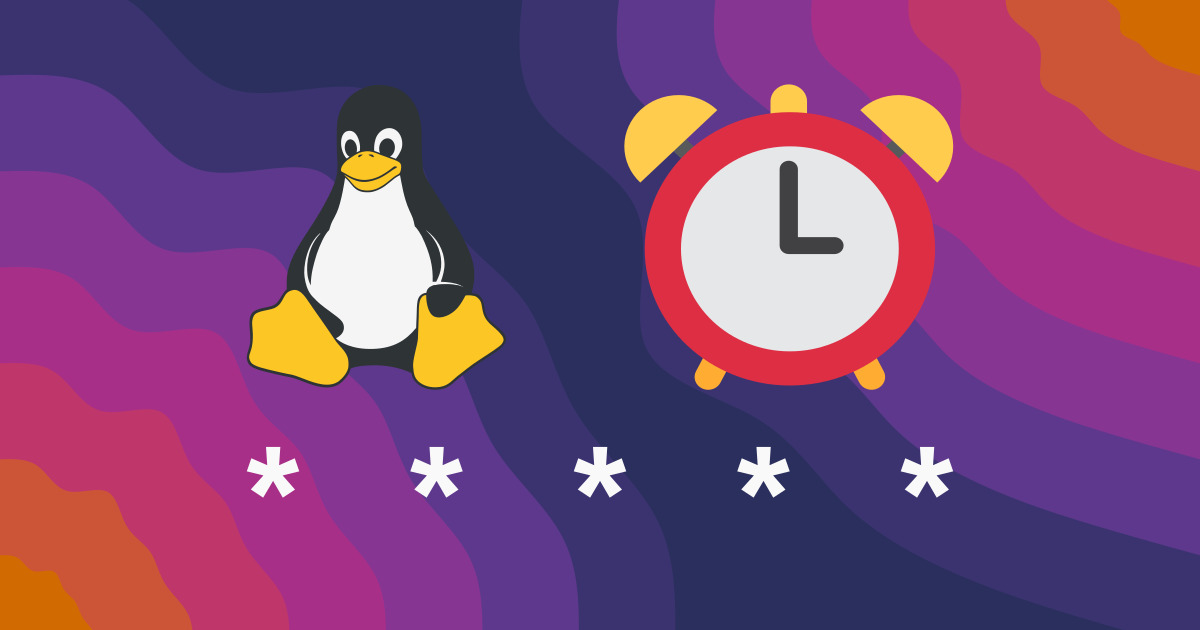Automating Linux Tasks with Cron Jobs
Managing repetitive tasks in Linux can take up unnecessary time and effort. Automating these tasks allows users to focus on more critical activities while ensuring essential processes run without manual intervention. Cron jobs provide a straightforward way to schedule scripts, commands, and programs at specific times or intervals, making automation accessible for both beginners and advanced users.
Many system administrators and developers rely on cron jobs for regular maintenance, backups, and system monitoring. Instead of manually running a script every day, a scheduled job ensures that tasks execute at predefined times. This efficiency prevents delays and reduces the risk of human error. Understanding how to set up and manage cron jobs can significantly improve productivity for those who work with Linux-based systems.
This article covers everything needed to start using cron jobs effectively. It explains how to schedule tasks, format cron expressions, and troubleshoot common issues. By the end, readers will have the knowledge to automate recurring processes, reducing workload and improving system efficiency.
Understanding Cron Jobs in Linux
Cron is a time-based job scheduler found in most Unix-like operating systems. It allows users to run scripts, commands, or programs automatically at specified intervals. The system operates in the background, checking for scheduled tasks and executing them as needed.
The cron daemon continuously monitors the cron tables (crontabs), where job schedules are stored. Each user on a Linux system can have their own crontab, enabling personalized task scheduling. The root user has additional privileges, allowing system-wide jobs that affect multiple users or services.
A well-structured cron job ensures that repetitive tasks, such as clearing temporary files, updating databases, or syncing backups, run without manual oversight. This automation is particularly useful for administrators managing servers or personal users handling routine system maintenance.
Setting Up a Cron Job
To create a cron job, users must edit their crontab file. This file stores scheduled jobs and their execution times. Opening the crontab for editing is simple using the terminal:
bash
CopyEdit
crontab -e
This command brings up the crontab file in the default text editor. Each line in the file represents a scheduled job, following a specific format that defines when the job should run. Users can define schedules using a combination of minute, hour, day, month, and weekday values.
Once a cron job is added, the system automatically schedules it for execution. Checking the list of existing cron jobs can be done with:
bash
CopyEdit
crontab -l
This ensures users can review scheduled tasks and confirm that automation is set up correctly.
Understanding Cron Job Syntax
A cron job follows a specific syntax consisting of five time fields followed by the command to execute. The format is as follows:
arduino
CopyEdit
* * * * * command-to-run
Each asterisk represents a scheduling component:
Minute (0-59)
Hour (0-23)
Day of the month (1-31)
Month (1-12)
Day of the week (0-6, Sunday = 0)
For example, to run a script every day at midnight, the following cron entry is used:
bash
CopyEdit
0 0 * * * /path/to/script.sh
Understanding this syntax allows users to schedule jobs precisely, preventing unnecessary executions and optimizing system resources.
Common Uses for Cron Jobs
Cron jobs provide solutions for many routine tasks, making them a valuable tool for automation. One common use case is scheduling system maintenance. Tasks such as clearing log files, updating system packages, and monitoring disk usage can be automated to keep a system running efficiently.
Another popular use is database backups. Rather than manually running backup scripts, cron jobs can schedule automatic database dumps at regular intervals. This ensures data is consistently backed up, reducing the risk of loss in case of system failure.
Web developers and administrators also use cron jobs to automate website tasks. Periodic updates, cache clearing, and content synchronization can be scheduled, ensuring websites remain up-to-date without constant manual input.
Troubleshooting Common Cron Job Issues
While cron jobs are powerful, they can sometimes fail due to incorrect configurations. One common issue arises when paths in scripts are not explicitly defined. Since cron runs without a user’s environment variables, commands that work in a terminal may fail when executed as a cron job.
Permissions can also cause problems. If a script lacks execution permissions, cron will not be able to run it. Ensuring that the script has the correct permissions resolves this issue:
bash
CopyEdit
chmod +x /path/to/script.sh
Another frequent issue is silent failures. By default, cron does not display output. Redirecting errors to a log file helps diagnose issues:
bash
CopyEdit
0 0 * * * /path/to/script.sh >> /path/to/logfile.log 2>&1
These troubleshooting techniques help maintain reliable cron jobs that function as expected.
Security Considerations for Cron Jobs
While cron jobs improve efficiency, they also introduce security risks if not managed properly. One key risk is running jobs as the root user unnecessarily. If a script contains vulnerabilities, executing it with root privileges could expose the entire system to security threats.
Another concern is storing sensitive credentials within scripts. If authentication details are hardcoded in a scheduled script, an unauthorized user with access to the cron job file could exploit them. Using environment variables or secure credential storage methods reduces this risk.
Ensuring that crontab files are only editable by authorized users prevents unauthorized modifications. Restricting write access to sensitive cron jobs safeguards the system from accidental or malicious alterations.
Monitoring and Logging Cron Job Activity
Tracking cron job execution helps identify failures and inefficiencies. One method is setting up email notifications. By default, cron sends an email when a job produces output. Configuring an email address for notifications provides immediate alerts on job status.
For better tracking, logging job output to a dedicated file allows reviewing execution history. This approach provides insight into performance trends and helps troubleshoot unexpected behavior. Setting up log rotation ensures that logs do not grow excessively large over time.
Using system monitoring tools to track resource usage and cron job execution time ensures that automated tasks do not negatively impact overall system performance. This proactive approach helps maintain an optimized Linux environment.
Optimizing Cron Jobs for Better Performance
Efficient scheduling prevents unnecessary resource consumption. Running multiple intensive tasks simultaneously may overload the system. Staggering execution times ensures that automated processes do not compete for resources.
Using lightweight scripts improves efficiency. Minimizing script complexity and optimizing command execution time results in faster job completion. Simple improvements, such as replacing complex loops with efficient alternatives, enhance performance.
For frequently executed jobs, alternatives like systemd timers may provide better performance. Unlike cron, systemd timers offer more control and detailed logging, making them an excellent choice for modern Linux distributions.
Automating Workflows with Cron Jobs
Mastering cron jobs allows users to create automated workflows that simplify system management. Whether maintaining a server, backing up data, or scheduling routine tasks, cron jobs provide a reliable and efficient solution.
By understanding scheduling syntax, addressing common errors, and implementing security best practices, users can fully harness the power of automation in Linux environments. As systems become more complex, automation remains a fundamental tool for maintaining smooth and efficient operations.