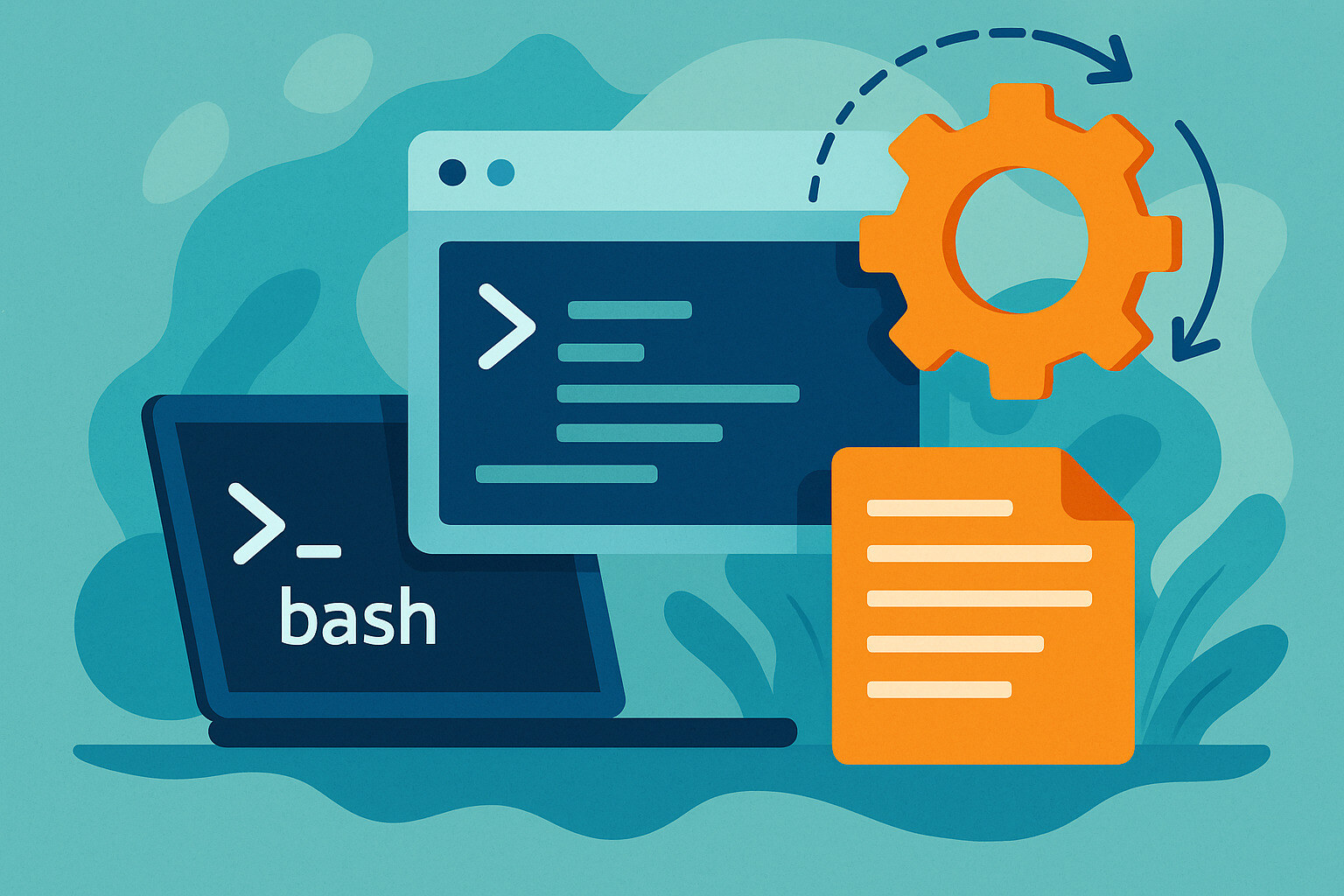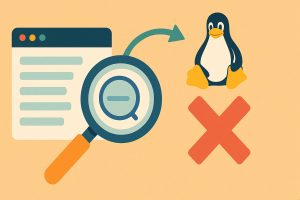Why Automation with Shell Scripts Matters
Many computer tasks are repetitive and time-consuming. These may be as simple as moving files, backing up a database, or restarting a service. But when done daily, they eat up time that could be spent on more important parts of the job. This is where shell scripting comes in—a method to automate such tasks.
A shell script is a plain text file containing a sequence of commands. When you run it, the operating system executes all the commands automatically. You no longer need to type each command one by one. It’s like a checklist the computer reads and performs for you.
From system administrators to web developers, shell scripting is used to simplify many aspects of system management. Instead of typing the same commands daily, running a script is all it takes to get everything done. In short, it’s a tool to make work easier and more efficient.
How a Shell Script Works
When creating a shell script, you use commands typically typed in the terminal. These can be written using Bash, sh, or other shell interpreters used in Linux. At the beginning of the file, you usually include #!/bin/bash to indicate which interpreter the system should use.
For example, if you want to back up files from one folder to another daily, the script may include commands like cp -r /source /backup. When run, the system automatically copies all files as specified in the script.
You can also use conditions and loops. For instance, you can instruct the script to first check if a folder has content before backing it up. In this way, the script doesn’t just repeat processes—it also considers the situation before acting.
Common Examples of Automated Tasks
One of the most common shell script uses is for backups—like daily database backups in a web app. Instead of doing it manually, you can create a script that executes mysqldump and then moves the output to a backup folder.
It’s also used for cleaning up temporary files. For example, servers often accumulate .log files daily. With a shell script, you can delete files older than 7 days using the find and rm commands.
In deployment workflows, shell scripts are often used to pull the latest code from Git, restart services, and verify their status. Combining these steps into a script means launching a new version takes just one command.
Using Loops for Repetitive Tasks
One strength of shell scripting is its ability to repeat commands using loops. For example, if you want to check the status of multiple services, you don’t need to write a separate command for each one. A for loop allows you to list all service names and check them one by one.
Imagine having ten folders to compress every night. Instead of writing individual commands for each, one loop can go through the list and compress them one by one.
This approach saves a lot of time. It’s not only faster—it’s safer, as it reduces errors from manually typing commands. You can ensure consistent execution every time the script runs.
Using Conditions for Smarter Scripts
System conditions often vary, so a script should adjust its behavior based on the situation. For instance, before backing up a database, the script can check available storage space. If space is low, it can issue a warning rather than proceeding, preventing potential problems.
In shell scripting, if statements work like questions. When a condition evaluates as true, the script runs specific commands; when false, it executes alternative ones. This flexibility allows scripts to respond dynamically to the system’s state. Additionally, exit codes play a crucial role in error handling. If a step fails, the script can stop further execution, reducing the risk of larger issues in automated processes.
Scheduling Scripts with Cron
cron is a Linux scheduler that runs scripts at specified times. If you want a script to run every midnight, you can add it to the crontab using syntax like 0 0 * * * /path/to/script.sh.
Once scheduled, the script runs automatically even without supervision. This is useful for log cleanups, file backups, or regular report generation.
Just make sure the script works in the cron environment. Sometimes, environment variables aren’t available under cron, so it’s better to write scripts with complete paths and dependencies.
Considering Script Security
Since shell scripts can modify systems, they must be used carefully. Avoid fixed file names that could be affected by user input. Instead, use checks and validations before making any changes.
Using temporary files should also be done securely. Avoid predictable filenames that could be overwritten by another process or user. Use the mktemp command for safe temporary file creation.
If elevated privileges are needed, use sudo only when necessary. Don’t run the entire script as root, as it could be misused if the file isn’t protected.
Integrating Shell Scripts into Larger Systems
Sometimes shell scripts are part of a bigger process. For example, in a deployment pipeline, shell scripts can be triggered by a CI/CD tool like Jenkins—bridging code repositories and production servers.
Shell scripts can also be used in backup automation systems triggered by monitoring tools. In such setups, a command from a central tool triggers multiple scripts.
When integrated into a larger system, error handling and logging are crucial. Log each step to make troubleshooting easier. Shell scripts aren’t just tools—they’re part of a broader workflow powered by many other processes.
Tips for Writing Clean and Readable Scripts
Shell scripts should not only work but also be easy to understand. Use clear variable names. Avoid excessive shortcuts that make the script confusing. Comment on important sections to explain what each part does.
It’s better to split repeated parts into functions. For instance, if you frequently back up files, create a backup_files() function. Also, maintain proper indentation and spacing for readability.
In the end, you—or another team member—may revisit the script. A well-structured script makes system maintenance easier.
The Long-Term Value of Shell Scripting
Shell scripting is an effective way to automate daily Linux tasks efficiently. From simple backups to complex deployments, shell scripts can handle many tasks that used to be manual.
You don’t need expensive or complicated tools to achieve automation. Just a simple script, the right knowledge, and some practice—and your job becomes easier. Not only do you save time, but you also reduce stress and errors.
When automation with shell scripting becomes part of the workflow, system operations become more organized and predictable. You’ll make the most of your time, energy, and resources on tasks that matter more than typing repetitive terminal commands.