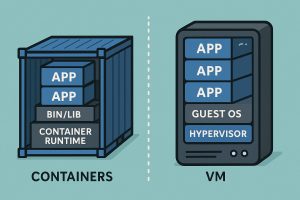How to Use Containerization and Docker to Simplify Development
Managing applications has become faster and more flexible thanks to containerization, especially when using Docker. For developers, sysadmins, or anyone working on a web development project, it’s a powerful tool that lightens the workload. You no longer have to worry about the “works on my machine” problem because containerization ensures consistency from development to production.
What Is Containerization and Why Is It Important?
Containerization is a method of packaging an application along with all its dependencies. This means that regardless of the host machine’s operating system or setup, the app will run the same way. A container works like a self-contained mini-computer with its own environment.
Instead of using resource-heavy virtual machines, containers are much lighter. You can run multiple containers on a single system, like having several small rooms inside a large house. Docker is the most popular tool for building, deploying, and managing these containers.
The concept of containerization isn’t new, but Docker made it more accessible. It allows developers to experiment with new tools, roll out features, and troubleshoot bugs at any stage of the development process.
Docker’s Role in Containerization
Docker simplifies the entire containerization process. Using a configuration file called a Dockerfile, you can define how to set up your app’s environment. From this file, you can build a Docker image and run it as a container.
Another useful feature is Docker Hub—an online marketplace of pre-built images. For example, if you need a PostgreSQL or Node.js server, you can simply pull an official image and start using it—no need for manual installation.
Docker’s Command Line Interface (CLI) is also easy to use. The docker run command is enough to launch a complete application, including its database, backend, and frontend, with a single command.
How Dockerfile and Docker Images Work
A Dockerfile is a text file with instructions to build the application environment. It specifies the base image (like Ubuntu or Node), the files to copy, and the commands to run for installing dependencies.
From the Dockerfile, Docker builds a Docker image—a snapshot of the entire environment. Once you have an image, you can run it as a container. Each container runs independently, so multiple instances can run safely at the same time.
For example, if you have an app with app.js built with Node.js, you can create a Dockerfile that uses node:18 as the base image, adds your files, runs npm install, and becomes a self-contained image after building.
Benefits of Using Containers
One of the biggest benefits of containerization is portability. If your app works on one device, it will work the same on another. You don’t have to worry about missing dependencies or mismatched environments.
Second, deployment becomes much faster. You don’t need to set up a server from scratch. Just deploy the container, and the system runs smoothly. This helps with continuous integration and continuous deployment (CI/CD) workflows.
Third, applications become easier to scale. If you need more instances to handle more users, you can replicate containers from the same image. There’s no need for manual installation on each server.
Example of a Simple Docker Workflow
Imagine a web developer building a to-do list app using Node.js and Express. Instead of manually installing everything, they create a Dockerfile that specifies the base image (node:18), copies the source files, installs dependencies with npm install, and defines the required port.
Using docker build, they create the image. Then, with docker run, they launch the container. Now, whether they switch laptops or deploy to the cloud, the app behaves consistently.
This approach not only saves time but also ensures predictable results. No more worrying if the app that runs on your laptop will work on the server.
Using Docker Compose for Multi-Container Applications
When your application has a backend, frontend, and database, Docker Compose becomes extremely useful. This tool lets you run multiple interconnected containers simultaneously.
Using a docker-compose.yml file, you can define each part of your system—for example, a Node.js backend, a PostgreSQL database, and an Nginx frontend. When you run docker-compose up, all the containers launch at once, already networked and configured.
This is ideal for testing and deploying full systems. No need to start each container manually—one command launches the entire stack.
Containers vs. Virtual Machines
It’s easy to confuse when to use containers versus virtual machines. Simply put: a virtual machine runs its own full operating system. It’s heavier and takes longer to start. Containers, on the other hand, share the host OS, making them lightweight and fast.
For example, if you want to test a new app with several dependencies, it’s quicker to do so in a container than to set up a new virtual machine. In production environments, rollback and scaling are also faster with containers.
That said, virtual machines still have their place—for system-level testing or full environment isolation. But for speed, efficiency, and consistency, containers are more suitable.
Common Challenges When Using Docker
While Docker offers many benefits, it’s not without challenges. One is managing storage and networking configurations. There’s a learning curve when working with volumes and container-to-container communication.
Also, when running many containers at once, you may need orchestration tools like Kubernetes. These are more advanced but necessary for managing large-scale systems. Additionally, not all legacy applications are easy to convert into containers—especially those tightly coupled with the host OS.
Still, there are many tutorials and best practices online to help you master Docker. With practice, troubleshooting becomes easier.
Docker in CI/CD and DevOps Workflows
Many teams integrate Docker into their CI/CD pipelines. Instead of deploying directly to a server, the build-test-deploy process happens inside containers. This keeps everything consistent and repeatable.
When new code is pushed, the pipeline automatically builds a Docker image and tests it in the same environment used in production. If it passes, deployment is instant. This reduces bugs caused by mismatched environments.
For DevOps teams, this setup is a huge advantage—especially in projects with many developers, testers, and operations engineers. Everyone uses the same container, which boosts collaboration.
Starting with Docker on Your Own Project
To get started, install Docker on your machine. It’s available for Windows, macOS, and Linux. You can choose between a GUI dashboard or the CLI—whichever you prefer.
Begin with a simple project. Use official images from Docker Hub, write your own Dockerfile, and build your image. If your app has multiple components, use Docker Compose. Test locally first, then deploy to the cloud when ready.
The real benefits of Docker become clear when you use it yourself. Even a small project can significantly improve productivity and confidence in your development process.